| 3.4.3.Control the Flow of Text in a Cell |
|
|
Select a cell or a range.
Click the Home tab.
To center cell contents across selected columns,
click the Merge & Center button arrow.
Click one of the options: Merge & Center, Merge Across, Merge Cells, Unmerge Cells,
|
|
To wrap text in a cell, click the Wrap text button.
|
|
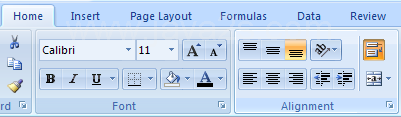 |
To set multiple alignment options or shrink text to fit in a cell,
click the Alignment Dialog Box Launcher.
|
|
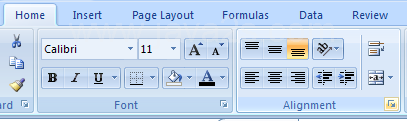 |
The Format Cells dialog box opens and select the Alignment tab.
Choose Wrap text moves the text to multiple lines within a cell.
|
|
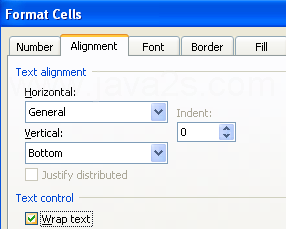 |
Or Choose Shrink to fit reduces character size to fit within a cell.
|
|
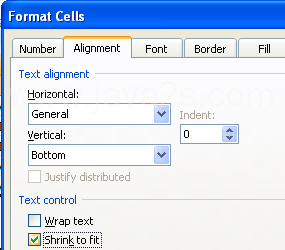 |
Or Merge cells combines selected cells into a single cell. Click OK.
|
|
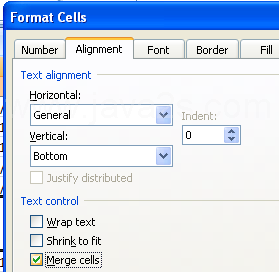 |