| 3.4.2.Change Alignment Using the Format Dialog Box |
|
|
Select a cell or a range.
Click the Home tab.
Click the Alignment Dialog Box Launcher.
|
|
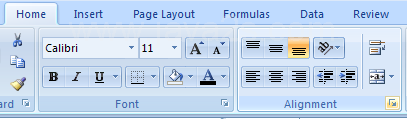 |
The Format Cells dialog box opens.
Click the Horizontal list arrow or the Vertical list arrow.
Then select an alignment.
|
|
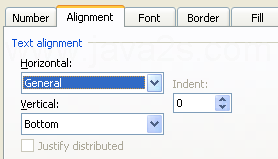 |
To select an orientation.
Click a point on the map,
or click the Degrees up or down arrow.
|
|
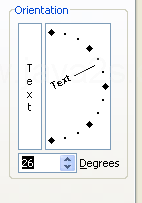 |
Select one or more of the Text Control check boxes.
|
|
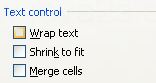 |
Click the Text Direction list arrow and then select a direction: Context, Left-to-Right, or Right-to-Left.
Click OK.
|
|
 |
|
|
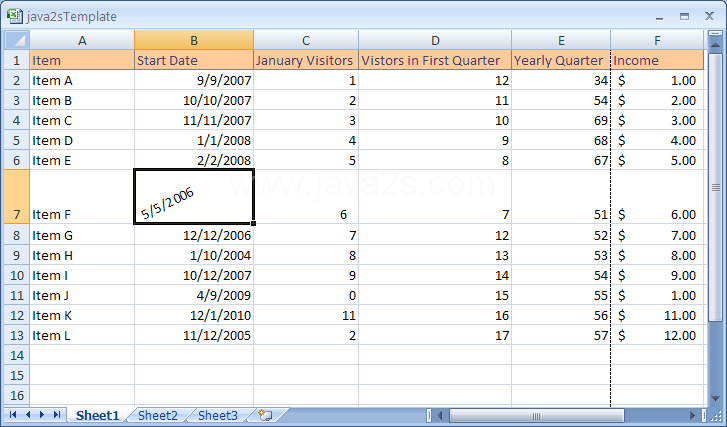 |