| 3.14.1.Inserting Hyphens |
|
|
An optional hyphen breaks a word if it falls at the end of a line.
A nonbreaking hyphen prevents a hyphenated word from breaking. |
Select the text you want to hyphenate first.
|
|
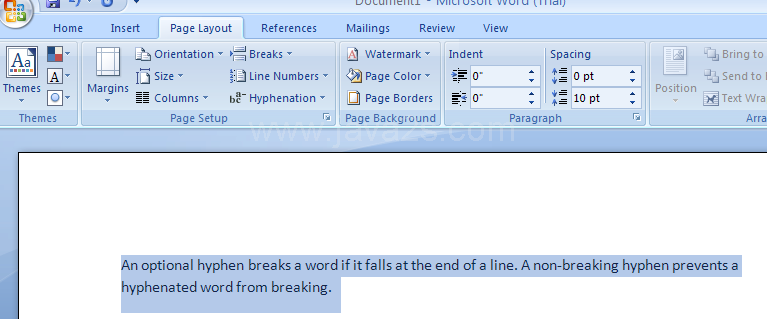 |
Click the Page Layout tab on the Ribbon.
|
|
 |
Click the Hyphenation button, and then click a hyphenation option:
|
|
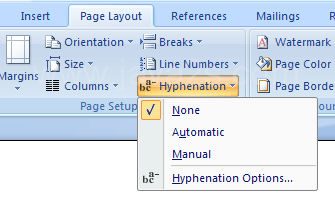 |
None: Removes automatic hyphens and moves words that break on a line to the next line.
|
|
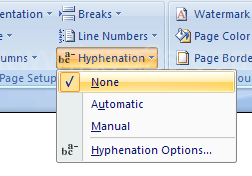 |
Automatic: Inserts a hyphen in a word when necessary.
|
|
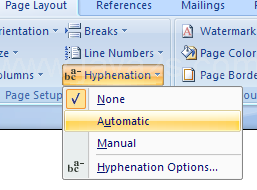 |
Manual: Word searches for text and asks if you want to insert a hyphen.
|
|
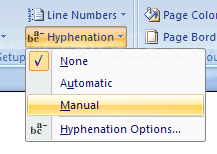 |