| 13.2.1.Turn On Track Changes |
|
|
Click the Review tab.
Then click the Track Changes button,
and then click Highlight Changes.
|
|
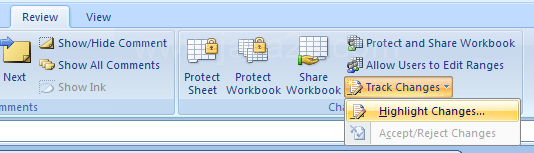 |
Select the Track changes while editing check box.
|
|
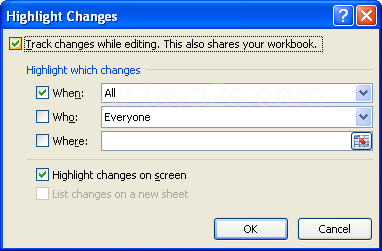 |
Select the When, Who, and/or Where check box.
|
|
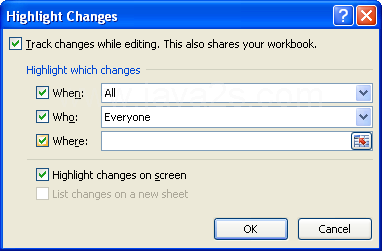 |
Click an associated list arrow, and then select the option.
|
|
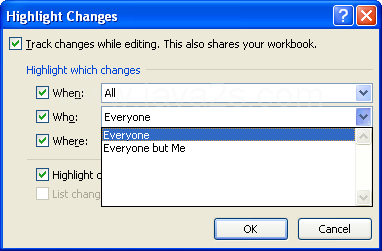 |
Select or clear the Highlight changes on screen or List changes on a new sheet check boxes.
|
|
 |
Click OK, and then click OK again, if necessary.
|
|
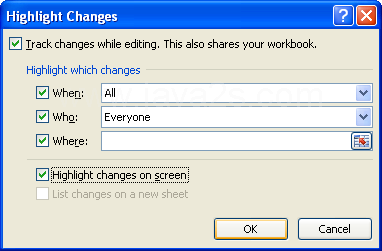 |
Make changes in worksheet cells.
|
|
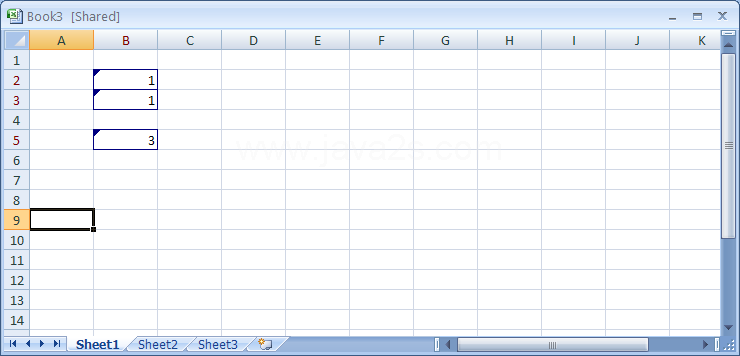 |
The cell containing the changes has a blue outline.
|
|
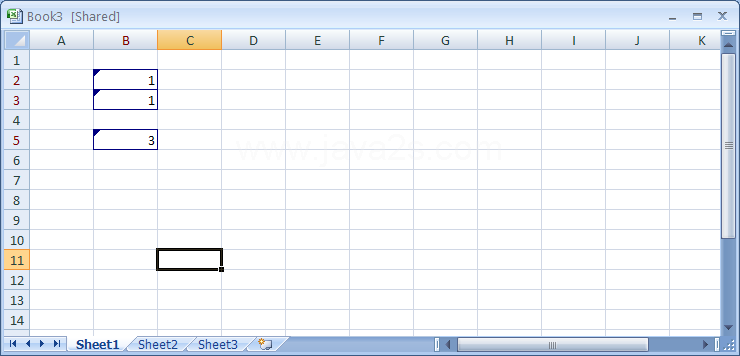 |
To view tracked changes, position the mouse pointer over a cell.
|
|
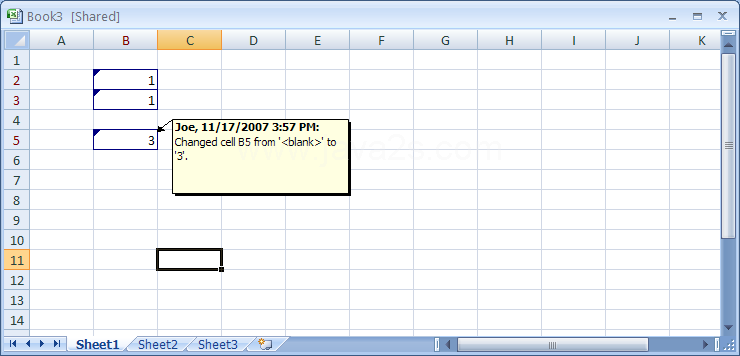 |