| 13.5.2.Create a Database Query |
|
|
Click the Data tab.
Click the From Other Source button, and then click From Microsoft Query.
|
|
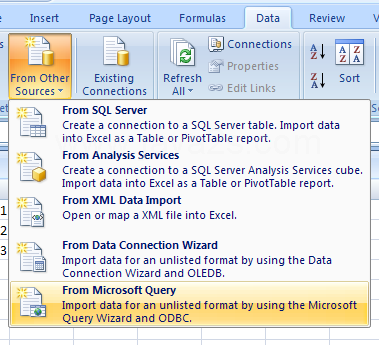 |
Click the Databases tab.
Click the name of the data sources you want to use. Click OK.
|
|
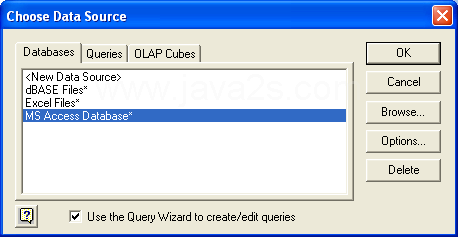 |
Select the Databases. Click OK.
|
|
 |
Click a table column name, and then click Add to add it to your query.
Add the columns.
Click Next.
|
|
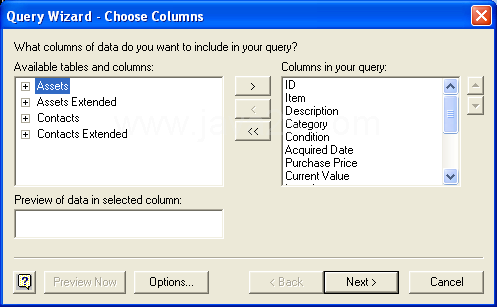 |
Click the name of the column for filtering.
|
|
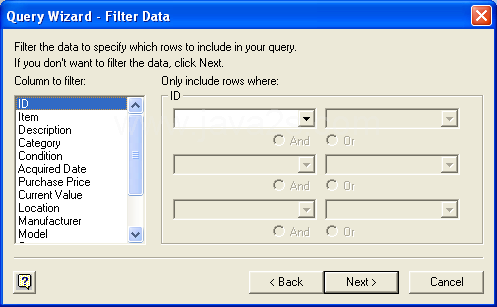 |
Click the first comparison operator list arrow, and then click the operator.
|
|
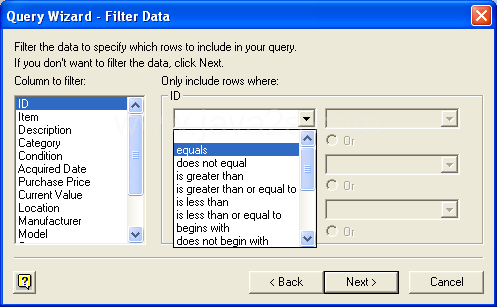 |
Type the first value to use in the comparison.
Click Next to continue.
|
|
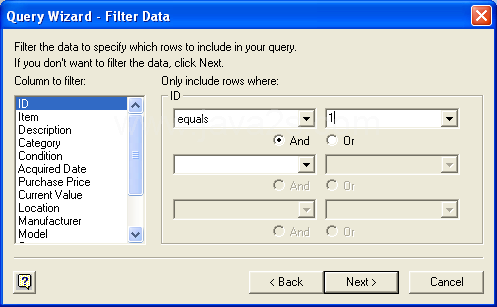 |
Click the Sort by, and then click the column name for sorting the query results.
Click Next to continue.
|
|
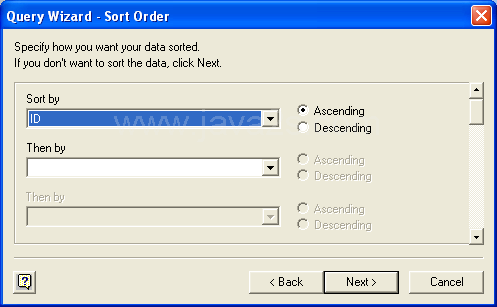 |
Click Save Query, type a name for the query, and then click Save.
|
|
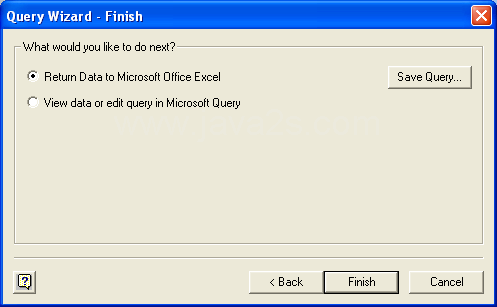 |
Type a name for the query, and then click Save.
|
|
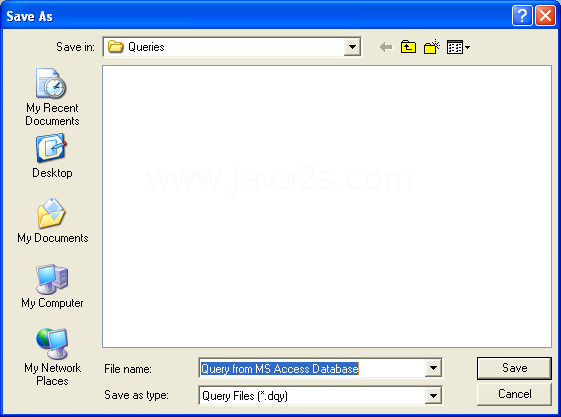 |
|
|
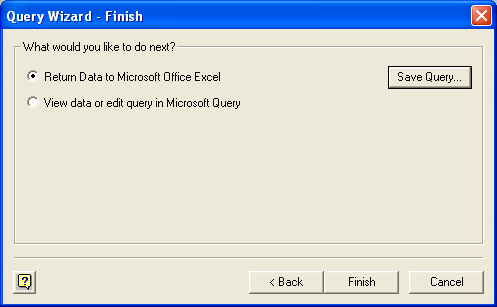 |
Select the import options you want.Click OK.
|
|
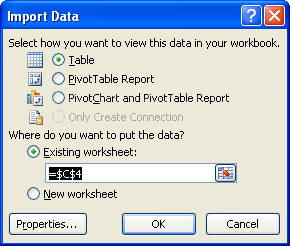 |