| 8.5.15.Recolor a Picture |
|
|
Click the picture.
Click the Format tab under Picture Tools. Click the Recolor button.
|
|
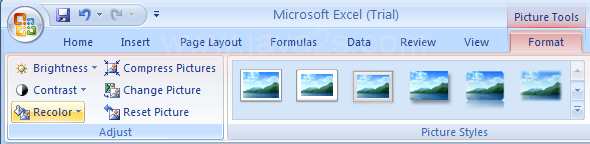 |
Click No Recolor to remove a previous recolor.
|
|
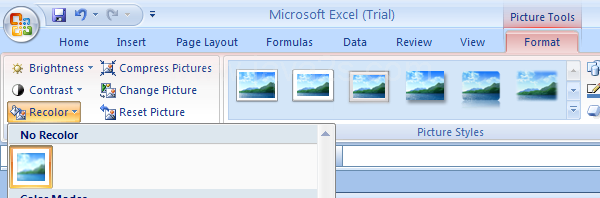 |
Click Color Mode Grayscale to convert colors into whites, blacks and shades of gray
|
|
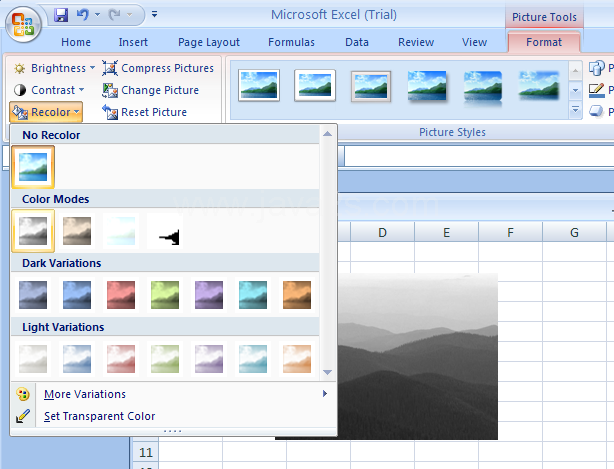 |
Click Color Mode Sepia to convert colors into light gold and yellow
|
|
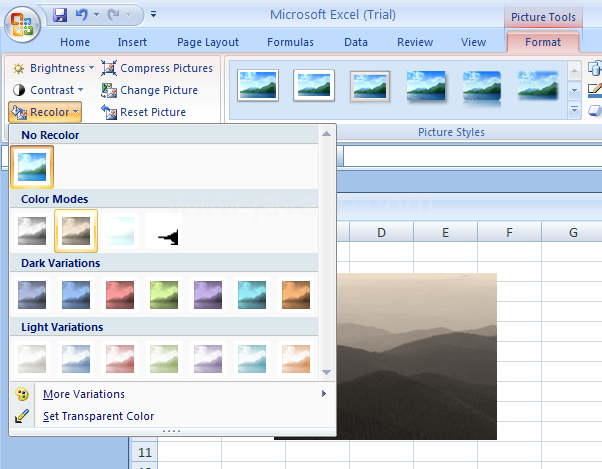 |
Click Color Mode Washout to convert colors into very light colors.
|
|
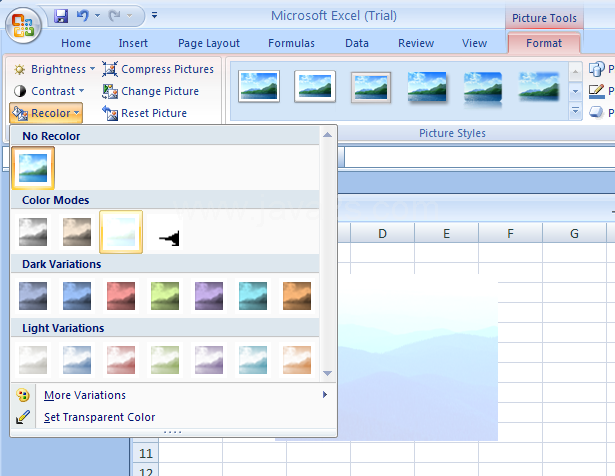 |
Click Black and White to convert colors into white and black.
|
|
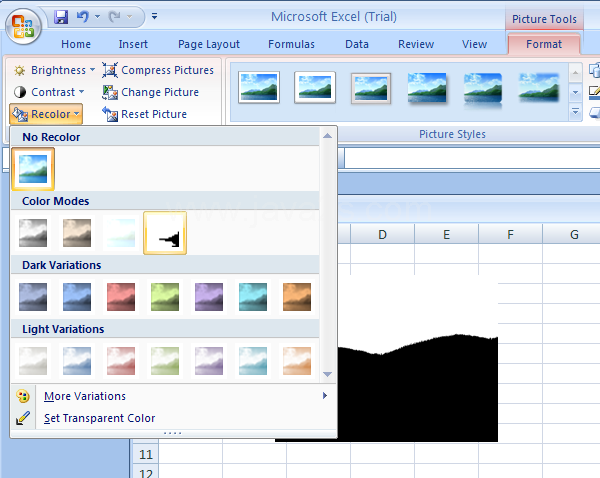 |
Click Light and Dark Variations to apply an accent color in light or dark variations.
|
|
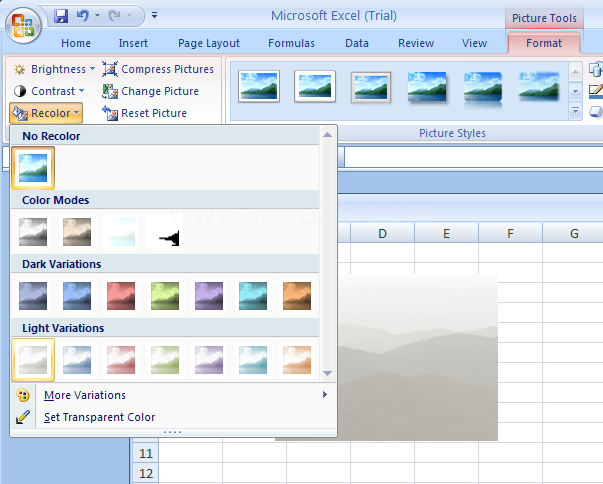 |
Click More Variations to select a specific color.
|
|
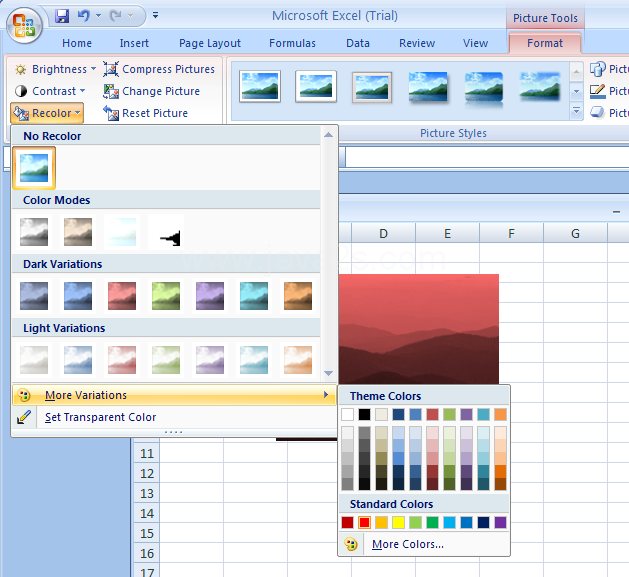 |