| 2.33.1.Create a Template |
|
|
Click the Office button. Point to Save As.
|
|
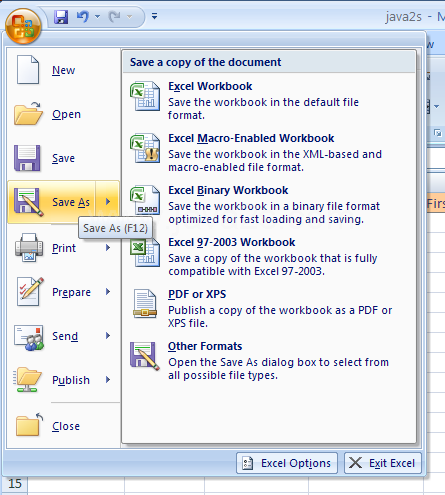 |
Click the Save as type list arrow.
Select Excel Template to create a template for Excel 2007.
|
|
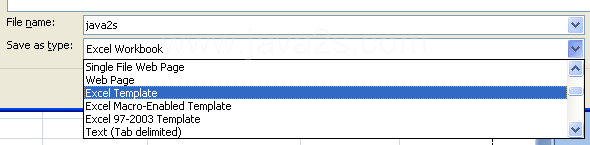 |
Select Excel Macro-Enabled Template to create a template for Excel 2007 with macros.
|
|
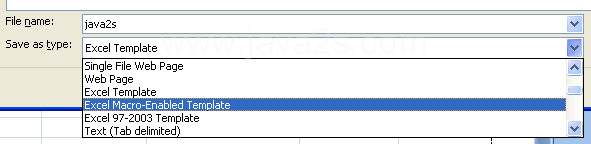 |
Select Excel 97-2003 Template to create a template for Excel 97-2003.
|
|
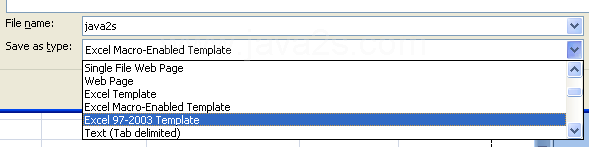 |
Microsoft Office templates are typically stored in the following location: |
In Windows Vista. C:/Users/your name/AppData/Roaming/Microsoft/Templates |
In Windows XP. C:/Documents and Settings/your name/Application Data/Microsoft/Templates |
Type a name for your template.Click Save.
|
|
 |