| 2.7.1.Change Smart Tag Options |
|
|
Click the Office button. Click Excel Options.
|
|
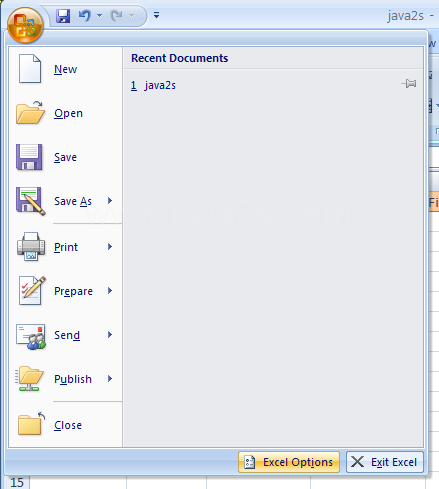 |
Click Proofing. Click AutoCorrect Options.
|
|
 |
Click the Smart Tags tab.
Select the Label data with smart tags check box.
|
|
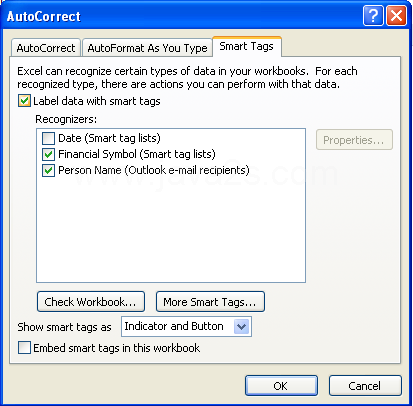 |
Select the check boxes with the smart tags you want.
|
|
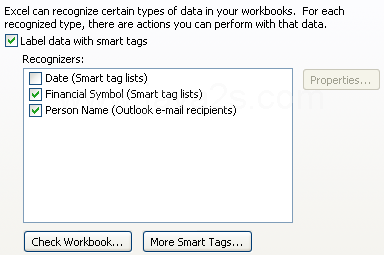 |
Click the Show smart tags as list arrow.
Select a display option.
|
|
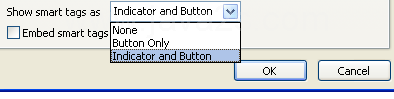 |
To check the workbook for new smart tags, click Check Workbook.
|
|
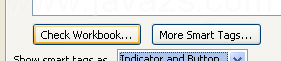 |
To add more smart tags, click More Smart Tags,
and then follow the online instructions.
|
|
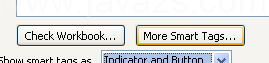 |
To embed smart tags for future use,
select the Embed smart tags in this workbook.
|
|
 |
|
|
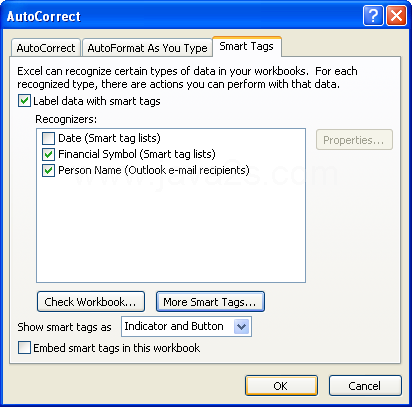 |